These are some simple steps that can get you started with Mobiconnect. Follow these steps to sign up with Mobiconnect with your Apple ID account.
Step 1: Visit the Mobiconnect URL. https://www.mobiconnect.net/signup
Step 2: Click on the Sign Up with Apple" button.

Step 3: Enter your Apple account Email ID and click on the Next icon.
Note: You can only Use the registered Email of your apple account in the Apple ID field.

Step 4: Enter your Apple ID's Password and click on the Next icon.
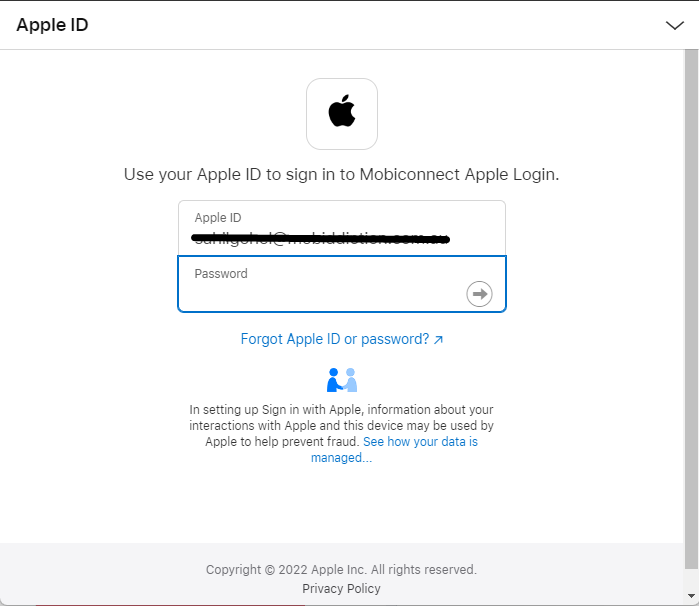
Step 5: Enter the Verification code that you will receive on your registered phone number.

Step 6: Click on the Trust button if you don't want to receive a message for verification.

Step 7: Click on the Continue button.

Step 7: Click on the Continue button to use your Apple ID as Mobiconnect Apple Login.

When you click on the continue button then you will receive a message that you registered successfully in Mobiconnect, And If You didn't receive any email then click on Resend Button.

Step 8: If you received the Confirmation email then click on "Confirm Email" button Confirm your Email ID.

Note: When you click on the "Confirm Email" button then you will be redirected to the Mobiconnet Login page. 